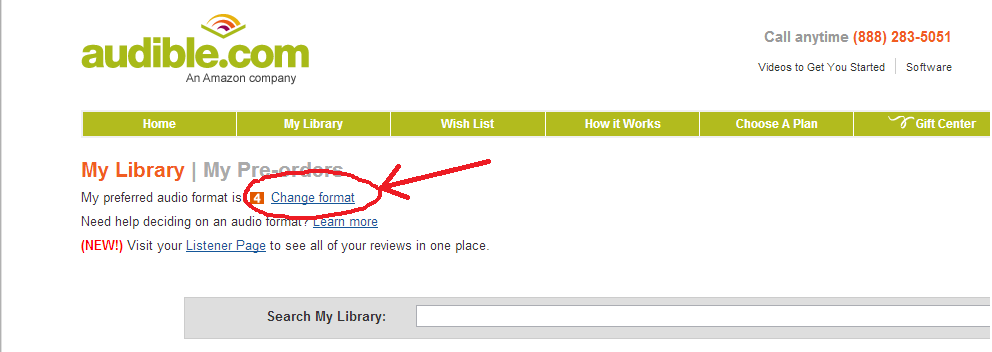Audible.com audiobooks conversion
From SoundTaxi
(→I can't convert my Audible files. What should I do?) |
|||
| (14 intermediate revisions not shown) | |||
| Line 1: | Line 1: | ||
| + | <multilang> | ||
| + | @en ''' | ||
===Can SoundTaxi convert Audible.com audiobooks?=== | ===Can SoundTaxi convert Audible.com audiobooks?=== | ||
Yes, SoundTaxi converts audiobooks from Audible.com to MP3, M4A (MPEG4 AAC), WMA and WAV file format. After conversion you can enjoy your audiobooks on iPod, MP3 player, CD player, mobile phone or PC. | Yes, SoundTaxi converts audiobooks from Audible.com to MP3, M4A (MPEG4 AAC), WMA and WAV file format. After conversion you can enjoy your audiobooks on iPod, MP3 player, CD player, mobile phone or PC. | ||
| Line 4: | Line 6: | ||
===How can I convert Audible.com .aa (.aax) files to .mp3 audio files?=== | ===How can I convert Audible.com .aa (.aax) files to .mp3 audio files?=== | ||
Please open SoundTaxi Settings and select the desired output file format. To add your audible files, click "Select Files" button in the program window and choose desired files for conversion. Or you can drag-n-drop single files or entire folders from Windows Explorer to SoundTaxi window. | Please open SoundTaxi Settings and select the desired output file format. To add your audible files, click "Select Files" button in the program window and choose desired files for conversion. Or you can drag-n-drop single files or entire folders from Windows Explorer to SoundTaxi window. | ||
| - | Please note that the main requirement for conversion is that you can play your original files with Windows Media Player / iTunes on your PC. Please be sure you have [http://www.audible.com/sw?pageFlowType=PC_WIZAR Audible Software] for Windows PC installed. | + | Please note that the main requirement for conversion is that you can play your original files with Windows Media Player / iTunes on your PC. Please be sure you have [http://www.audible.com/sw?pageFlowType=PC_WIZAR Audible Software] for Windows PC installed. Note, SoundTaxi can convert only 1 .aax file simultaneously. |
===What settings should I use to save the book's metadata?=== | ===What settings should I use to save the book's metadata?=== | ||
| Line 14: | Line 16: | ||
In order to reduce the file size of the Аudio book, please open SoundTaxi Settings, find "Compression quality" and choose "Extremely low: 32 kbps" or "Very low: 64 kbps" | In order to reduce the file size of the Аudio book, please open SoundTaxi Settings, find "Compression quality" and choose "Extremely low: 32 kbps" or "Very low: 64 kbps" | ||
| - | ===How to speed up the conversion of Audible files?=== | + | ===How to speed up the conversion of Audible files if audible conversion takes too long?=== |
| - | There are some tips that may be helpful for speeding up conversion of audible .аа files: | + | There are some tips that may be helpful for speeding up conversion of audible .аа files so you can convert multiple aa: |
| - | * Please be sure you have [http://www.audible.com/sw?pageFlowType=PC_WIZAR Audible Software] for Windows PC installed. Please open Audible Manager Settings and set Windows Media Player to be the default player. | + | * Please be sure you have [http://www.audible.com/sw?pageFlowType=PC_WIZAR Audible Software] for Windows PC installed. Please open Audible Manager Settings and set Windows Media Player to be the default player. With this settings you should be able to convert multiple aa. |
* Convert a couple of files at the same time (not one by one). The program can convert much faster in batch mode. Single Audible file conversion speed is 1x-3x. | * Convert a couple of files at the same time (not one by one). The program can convert much faster in batch mode. Single Audible file conversion speed is 1x-3x. | ||
| - | *We strongly recommend against running any tasks that are demanding in terms of CPU or disk usage during conversion because it may affect the speed of conversion. So it would be much better not to run other programs so that the resources won't be distributed. | + | *We strongly recommend against running any tasks that are demanding in terms of CPU or disk usage during conversion because it may affect the speed of conversion. So it would be much better not to run other programs so that the resources won't be distributed. Thus please try shutting down all unnecessary applications running on your PC except SoundTaxi and start the conversion again. |
<p>Note, SoundTaxi can convert only 1 .aax file at the same time.</p> | <p>Note, SoundTaxi can convert only 1 .aax file at the same time.</p> | ||
| Line 39: | Line 41: | ||
Please open SoundTaxi settings, find "Troubleshoot" slider and move that slider to "Use only trusted players", close the settings by clicking "OK" and run the conversion again. | Please open SoundTaxi settings, find "Troubleshoot" slider and move that slider to "Use only trusted players", close the settings by clicking "OK" and run the conversion again. | ||
The file will convert with real time speed 1x (2-3 time slower then before) and SoundTaxi will use iTunes for playback. Please be sure you have the latest iTunes installed. | The file will convert with real time speed 1x (2-3 time slower then before) and SoundTaxi will use iTunes for playback. Please be sure you have the latest iTunes installed. | ||
| + | |||
| + | ===SoundTaxi converts the wrong AAX file. How to fix?=== | ||
| + | First of all, please be sure you have the latest SoundTaxi version installed. In order to solve the problem could you please add the file manually to iTunes playlist, then close iTunes and try to convert that file by SoundTaxi. If it fails, try to play that file in iTunes for a second or two, then close iTunes and try to convert in SoundTaxi again. If the problem persists, could you please try to download your files not in .aax (enhanced) format but in .aa (4). You can find this settings on the user's page. | ||
| + | [[File:Audible Format4.png|centre|700px|caption]] | ||
| + | If the problem still persists, please contact our Support Team: support@soundtaxi.info''' | ||
| + | |||
| + | |||
| + | <span style="font-size:10px; font-style:italic;"> | ||
| + | SoundTaxi is not affiliated with Audible.com or any of its parent companies. This article is provided for reference purposes and is not endorsed by Audible.com. | ||
| + | SoundTaxi is compatible with files legally acquired from Audible.com. Please, only use this software in accordance with the copyright laws and regulation of your applicable territory. | ||
| + | Converting purchased files for personal use is legal in most cases. However, you are using this sofware at your own risk and it's your responsibility to confirm you aren't violating local laws. | ||
| + | </span> | ||
| + | |||
| + | @fr ''' | ||
| + | ===Peut SoundTaxi convertir des audiolivres Audible.com?=== | ||
| + | SoundTaxi convertit les livres audio de site web Audible.com vers les formats MP3, M4A (MPEG4 AAC), WMA et WAV. Après la conversion vous pouvez écouter vos livres audio sur iPod, un baladeur MP3 ou CD, votre téléphone portable ou PC. | ||
| + | |||
| + | ===Comment puis-je convertir les fichiers .aa (.aax) Audible.com vers le format audio .mp3?=== | ||
| + | SVP ouvrez SoundTaxi Paramètres et sélectionnez le format de sortie désiré. Pour ajouter vos fichiers .aa cliquez sur le bouton « Sélectionner » et choisissez les fichiers pour la conversion. Vous pouvez aussi glisser-déposer un fichier ou même un dossier de Windows Explorer vers la fenêtre de SoundTaxi. Avant de commencer la conversion vous devez être capable de lire les fichiers originaux avec Windows Media Player / iTunes sur votre PC. SVP vérifiez que vous avez [http://www.audible.com/sw?pageFlowType=PC_WIZAR Audible Software] installé sur votre PC Windows. | ||
| + | |||
| + | ===Qu'est-ce qu'il faut faire pour conserver les métadonnées des livres?=== | ||
| + | SoundTaxi peut extraire les métadonnées des livres audio. SVP ouvrez SoundTaxi Paramètres et déplacez le 'Curseur de panne' vers la position 'Veuillez essayer des lecteurs musique de confiance'. Ainsi SoundTaxi convertira avec les métadonnées, mais la conversion sera plus lente et exigera iTunes. | ||
| + | |||
| + | ===Comment réduire la taille de mon livre audio?=== | ||
| + | Pour réduire la taille de fichier audio SVP ouvrez SoundTaxi Paramètres, trouvez "Compression de Qualité" et choisissez "Extrêmement bas: 32 kbps" ou "Très bas:64 kbps" | ||
| + | |||
| + | ===Comment accélérer la vitesse de conversion des livres audio?=== | ||
| + | |||
| + | Il existe quelques trucs pour accélérer la conversion des fichiers .aa: | ||
| + | *Assurez-vous que [http://www.audible.com/sw?pageFlowType=PC_WIZAR Audible Software] est installé sur votre PC Windows. SVP ouvrez les Paramètres d'Audible Manager et choisissez Windows Media Player comme un lecteur par défaut. | ||
| + | |||
| + | *Convertissez quelques fichiers à la fois (pas tour à tour). Le programme peut convertir beaucoup plus vite en mode batch. La vitesse de conversion est 1x -3x pour un seul fichier audio. | ||
| + | |||
| + | *Nous recommandons de fermer toutes les fenêtres et les applications actives pour améliorer la vitesse de conversion. | ||
| + | |||
| + | <p>Notez que SoundTaxi peut convertir seulement un fichier .aax en même temps.</p> | ||
| + | |||
| + | ===Est-ce que SoundTaxi est capable de diviser mon livre audio en chapitres?=== | ||
| + | Malheureusement SoundTaxi ne soutient pas cette option. | ||
| + | |||
| + | ===Je ne peux pas convertir mes livres audio. Que dois-je faire?=== | ||
| + | SVP assurez-vous que vous pouvez lire vos fichiers originaux avec Windows Media Player ou iTunes sur votre PC. Dans ce cas SoundTaxi convertira les fichiers successivement. | ||
| + | <p>SVP téléchargez [http://www.audible.com/sw?pageFlowType=PC_WIZAR Audible Software] pour PC Windows.</p> | ||
| + | <p>Vérifiez que vous avez la dernière version d'iTunes installée.</p> | ||
| + | |||
| + | ===Pourquoi je peux convertir seulement un fichier .aax au moment?=== | ||
| + | Malheureusement SoundTaxi peut convertir un seul fichier .aax à la fois. Vous pouvez télécharger les fichiers .aa pour convertir beaucoup plus vite. | ||
| + | |||
| + | ===SoundTaxi interrompt la fin du fichier audio pendant la conversion. Comment corriger ce problème?=== | ||
| + | SVP ouvrez SoundTaxi paramètres, trouvez le curseur de panne et le déplacez vers la position "Veuillez essayer des lecteurs musique de confiance". Puis fermez les paramètres en cliquant sur "OK" et recommencez la conversion. | ||
| + | Le fichier sera converti au temps réel 1X et SoundTaxi utilisera iTunes pour la lecture. SVP assurez-vous que vous avez la dernière version d'iTunes installée.''' | ||
| + | </multilang> | ||
Latest revision as of 11:05, 11 February 2013
Can SoundTaxi convert Audible.com audiobooks?
Yes, SoundTaxi converts audiobooks from Audible.com to MP3, M4A (MPEG4 AAC), WMA and WAV file format. After conversion you can enjoy your audiobooks on iPod, MP3 player, CD player, mobile phone or PC.
How can I convert Audible.com .aa (.aax) files to .mp3 audio files?
Please open SoundTaxi Settings and select the desired output file format. To add your audible files, click "Select Files" button in the program window and choose desired files for conversion. Or you can drag-n-drop single files or entire folders from Windows Explorer to SoundTaxi window. Please note that the main requirement for conversion is that you can play your original files with Windows Media Player / iTunes on your PC. Please be sure you have Audible Software for Windows PC installed. Note, SoundTaxi can convert only 1 .aax file simultaneously.
What settings should I use to save the book's metadata?
SoundTaxi is able to extract the metadata from audio book and write them into the resulting output file. Please open SoundTaxi Settings and move the 'Troubleshoot slider' to 'use only trusted players' position. Using this setting SoundTaxi will convert with metadata, but the conversion is slower (one file at a time with 1x speed) and requires iTunes.
How to reduce the file size of my Audio book?
In order to reduce the file size of the Аudio book, please open SoundTaxi Settings, find "Compression quality" and choose "Extremely low: 32 kbps" or "Very low: 64 kbps"
How to speed up the conversion of Audible files if audible conversion takes too long?
There are some tips that may be helpful for speeding up conversion of audible .аа files so you can convert multiple aa:
- Please be sure you have Audible Software for Windows PC installed. Please open Audible Manager Settings and set Windows Media Player to be the default player. With this settings you should be able to convert multiple aa.
- Convert a couple of files at the same time (not one by one). The program can convert much faster in batch mode. Single Audible file conversion speed is 1x-3x.
- We strongly recommend against running any tasks that are demanding in terms of CPU or disk usage during conversion because it may affect the speed of conversion. So it would be much better not to run other programs so that the resources won't be distributed. Thus please try shutting down all unnecessary applications running on your PC except SoundTaxi and start the conversion again.
Note, SoundTaxi can convert only 1 .aax file at the same time.
Can SoundTaxi break up my audiobook into chapters?
Sorry, SoundTaxi doesn't keep the chapters.
I can't convert my Audible files. What should I do?
Please be sure you can play your original files with Windows Media Player or iTunes on your PC. If that works, SoundTaxi should be able to convert them successfully.
Also please download Audible Software for Windows PC.
And be sure you have the latest iTunes installed.
Why I can convert only 1 .aax files at a time?
Sorry, SoundTaxi can convert only 1 .aax file at the same time. You can download .aa files, they can be converted much faster.
SoundTaxi cuts off the end of Audible files when doing a conversion. How to fix?
Please open SoundTaxi settings, find "Troubleshoot" slider and move that slider to "Use only trusted players", close the settings by clicking "OK" and run the conversion again. The file will convert with real time speed 1x (2-3 time slower then before) and SoundTaxi will use iTunes for playback. Please be sure you have the latest iTunes installed.
SoundTaxi converts the wrong AAX file. How to fix?
First of all, please be sure you have the latest SoundTaxi version installed. In order to solve the problem could you please add the file manually to iTunes playlist, then close iTunes and try to convert that file by SoundTaxi. If it fails, try to play that file in iTunes for a second or two, then close iTunes and try to convert in SoundTaxi again. If the problem persists, could you please try to download your files not in .aax (enhanced) format but in .aa (4). You can find this settings on the user's page.
If the problem still persists, please contact our Support Team: support@soundtaxi.info
SoundTaxi is not affiliated with Audible.com or any of its parent companies. This article is provided for reference purposes and is not endorsed by Audible.com. SoundTaxi is compatible with files legally acquired from Audible.com. Please, only use this software in accordance with the copyright laws and regulation of your applicable territory. Converting purchased files for personal use is legal in most cases. However, you are using this sofware at your own risk and it's your responsibility to confirm you aren't violating local laws.