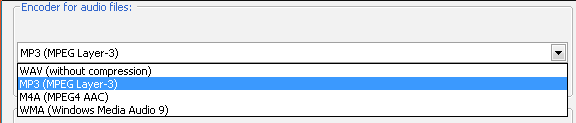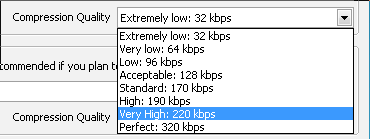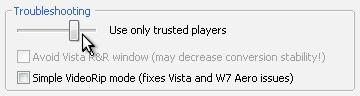Convert Audible.Com Audiobooks
From SoundTaxi
SoundTaxi successfully converts audiobooks from Audible.com to MP3, M4A (MPEG4 AAC), WMA and WAV file format. After conversion you can enjoy your audiobooks on iPod, MP3 player, CD player, mobile phone or PC.
So, to convert Audible.com .aa (.aax) files to .mp3 audio files please follow a few steps.
Step 1
First of all you need to configure SoundTaxi Settings according to your needs.
Please open SoundTaxi Settings and select the desired output file format.
In order to reduce the file size of the Аudio book, please open SoundTaxi Settings, find "Compression quality" and choose "Extremely low: 32 kbps" or "Very low: 64 kbps"
SoundTaxi is able to extract the metadata from audio book and write them into the resulting output file. Please open SoundTaxi Settings and move the 'Troubleshoot slider' to 'use only trusted players' position. Using this setting SoundTaxi will convert with metadata, but the conversion is slower (one file at a time with 1x speed) and requires iTunes.
Step 2
After you've set all settings, please add your books for conversion. To add your audible files, click "Select Files" button in the program window and choose desired files for conversion. Or you can drag-n-drop single files or entire folders from Windows Explorer to SoundTaxi window. If you mark “Start conversion automatically”, the conversion process will start immediately after the files were selected. If not, please click "Convert" button.
Thousandths of your audio books will be converted successfully.
Please note that the main requirement for conversion is that you can play your original files with Windows Media Player / iTunes on your PC. Please be sure you have Audible Software for Windows PC installed.
Multiple Audible files conversion
There are some tips that may be helpful for speeding up conversion of audible .аа files so you can convert multiple aa:
- Please be sure you have Audible Software for Windows PC installed. Please open Audible Manager Settings and set Windows Media Player to be the default player. With this settings you should be able to convert multiple aa.
- Convert a couple of files at the same time (not one by one). The program can convert much faster in batch mode. Single Audible file conversion speed is 1x-3x.
- We strongly recommend against running any tasks that are demanding in terms of CPU or disk usage during conversion because it may affect the speed of conversion. So it would be much better not to run other programs so that the resources won't be distributed.
Note, SoundTaxi can convert only 1 .aax file at the same time.
SoundTaxi is not affiliated with Audible.com or any of its parent companies. This article is provided for reference purposes and is not endorsed by Audible.com.
SoundTaxi is compatible with files legally acquired from Audible.com. Please, only use this software in accordance with the copyright laws and regulation of your applicable territory.
Converting purchased files for personal use is legal in most cases. However, you are using this sofware at your own risk and it's your responsibility to confirm you aren't violating local laws.