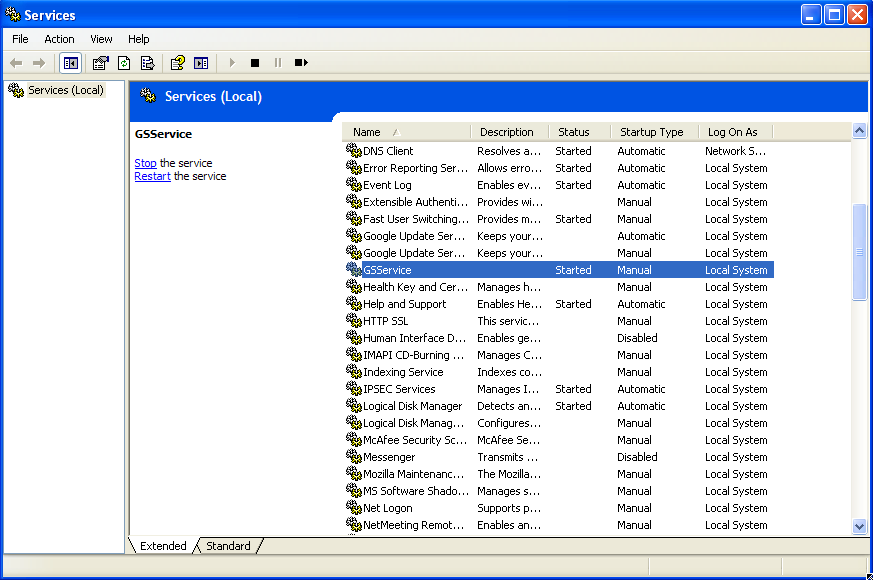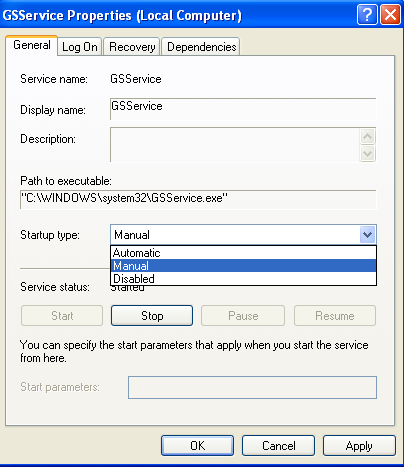Error Code 1058: The service cannot be started, either because it is disabled or because it has no enabled devices associated with it.
From SoundTaxi
(Difference between revisions)
| (12 intermediate revisions not shown) | |||
| Line 8: | Line 8: | ||
To fix the issue please follow the next: | To fix the issue please follow the next: | ||
| - | + | *Please open services Control Panel by clicking WinBtn+'R', type services.msc and 'Enter' | |
| - | + | *Scroll until you find 'GSService'. | |
| - | + | [[File:GSSwrvice1.png|centre|400px|caption]] | |
| - | + | *Right-click and choose 'Properties'. | |
| - | + | *Go to 'General' tab and click the 'Startup type' list, and then please reconfigure it from 'Disabled' to'Manual'. | |
| - | + | [[File:GSService3.png|centre|400px|caption]] | |
| - | + | *Press 'Apply', and then click 'OK'. | |
Latest revision as of 09:59, 5 July 2013
Why do I receive 'The service cannot be started, either because it is disabled or because it has no enabled devices associated with it' error?
The cause of the problem is that you have GSService 'Stopped Disabled'. There must be a software conflict with your Antivirus so it might be an anti-virus doing that.
How to fix 'The service cannot be started, either because it is disabled or because it has no enabled devices associated with it' error?
To fix the issue please follow the next:
- Please open services Control Panel by clicking WinBtn+'R', type services.msc and 'Enter'
- Scroll until you find 'GSService'.
- Right-click and choose 'Properties'.
- Go to 'General' tab and click the 'Startup type' list, and then please reconfigure it from 'Disabled' to'Manual'.
- Press 'Apply', and then click 'OK'.