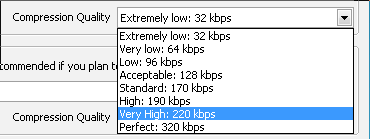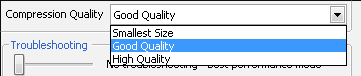Take audio from YouTube
From SoundTaxi
(Difference between revisions)
| Line 1: | Line 1: | ||
To extract audio from YouTube videos, please open SoundTaxi settings, find "Encoder for video files" and select AAC – MPEG4 Audio or MP3 – MPEG Layer-3 Audio as output format from the drop-down list. | To extract audio from YouTube videos, please open SoundTaxi settings, find "Encoder for video files" and select AAC – MPEG4 Audio or MP3 – MPEG Layer-3 Audio as output format from the drop-down list. | ||
[[File:Take_audio_from_YouTube.png]] | [[File:Take_audio_from_YouTube.png]] | ||
| + | |||
| + | Also you can select a desired “Compression Quality” for MP3 and M4A files from the drop-down list. The highest compression quality is 320 kbps, but if you need to reduce the size of converted files – 170 kbps is the optimal value. | ||
| + | <p>[[File:Compression Quality1.png]]</p> | ||
| + | <p>Also there are 3 options of the compression quality for the video files.</p> | ||
| + | [[File:Compression Quality2.png]] | ||
Revision as of 16:21, 9 August 2012
To extract audio from YouTube videos, please open SoundTaxi settings, find "Encoder for video files" and select AAC – MPEG4 Audio or MP3 – MPEG Layer-3 Audio as output format from the drop-down list.
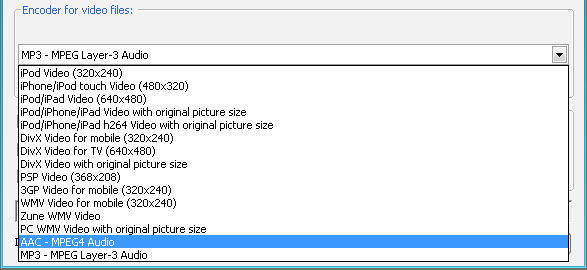
Also you can select a desired “Compression Quality” for MP3 and M4A files from the drop-down list. The highest compression quality is 320 kbps, but if you need to reduce the size of converted files – 170 kbps is the optimal value.
Also there are 3 options of the compression quality for the video files.