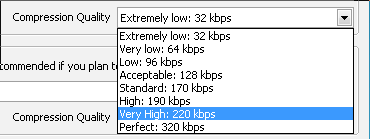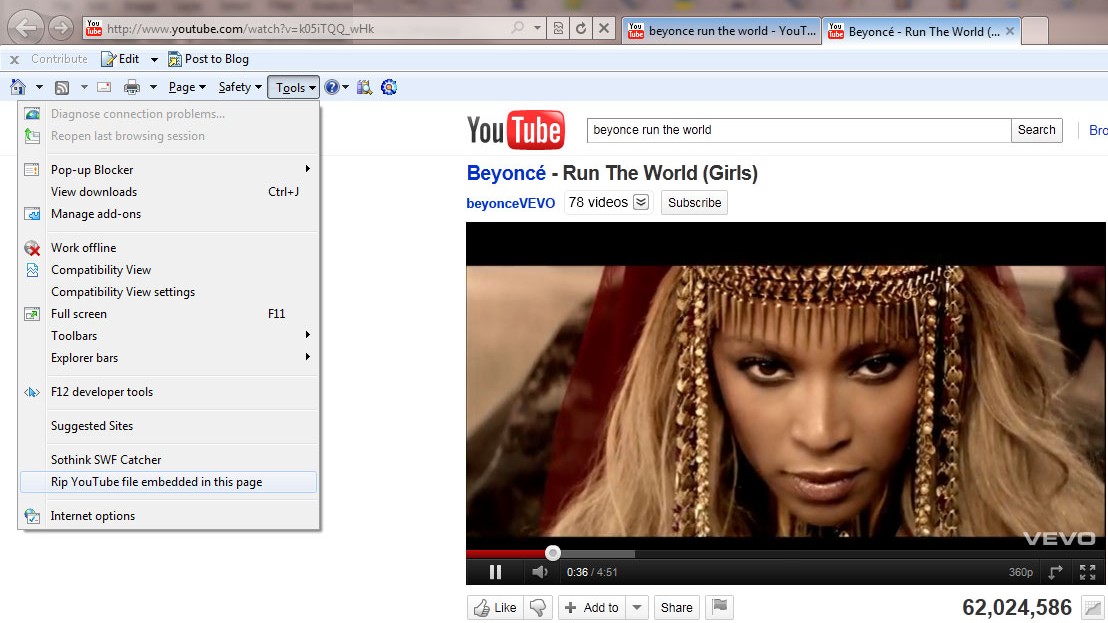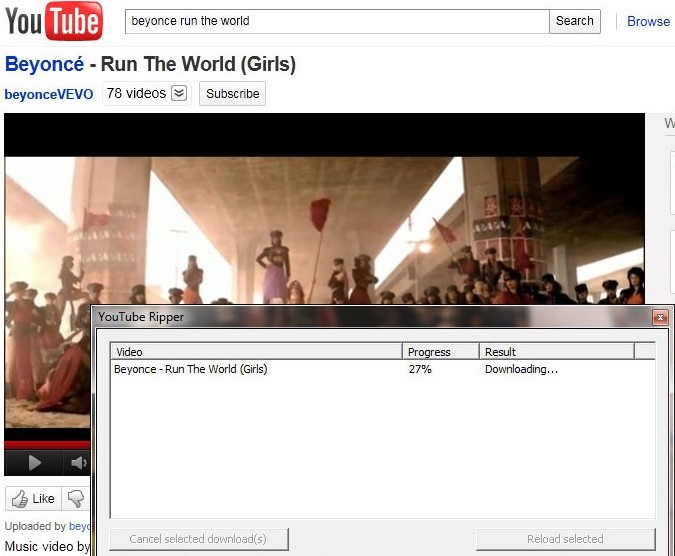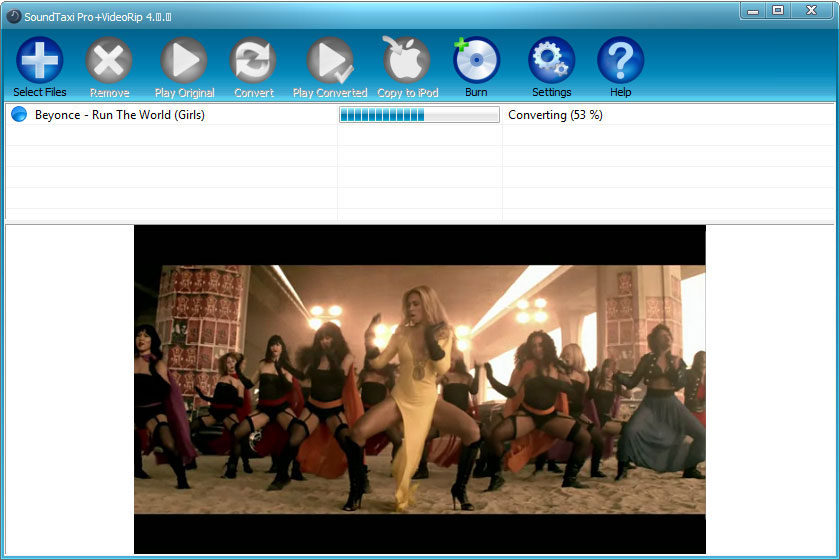Take audio from YouTube
From SoundTaxi
(Difference between revisions)
| Line 4: | Line 4: | ||
Also you can select a desired “Compression Quality” for MP3 and M4A files from the drop-down list. The highest compression quality is 320 kbps, but if you need to reduce the size of converted files – 170 kbps is the optimal value. | Also you can select a desired “Compression Quality” for MP3 and M4A files from the drop-down list. The highest compression quality is 320 kbps, but if you need to reduce the size of converted files – 170 kbps is the optimal value. | ||
<p>[[File:Compression Quality1.png]]</p> | <p>[[File:Compression Quality1.png]]</p> | ||
| + | |||
| + | Open YouTube video in Internet Explorer, then select "Tools -> Rip YouTube file embedded in this page" from the menu. | ||
| + | |||
| + | [[File:yt1.jpg|600px]] | ||
| + | |||
| + | The video will be downloaded automatically and converted by SoundTaxi. | ||
| + | |||
| + | [[File:yt2.jpg|450px]] [[File:yt3.jpg|550px]] | ||
| + | |||
| + | <p>Note, you need SoundTaxi Pro+VideoRip edition to download YouTube videos.</p> | ||
Revision as of 13:32, 10 August 2012
To extract audio from YouTube videos, please open SoundTaxi settings, find "Encoder for video files" and select AAC – MPEG4 Audio or MP3 – MPEG Layer-3 Audio as output format from the drop-down list.
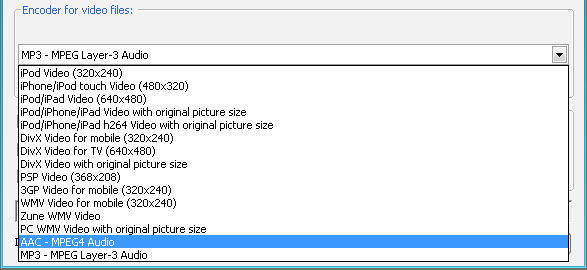
Also you can select a desired “Compression Quality” for MP3 and M4A files from the drop-down list. The highest compression quality is 320 kbps, but if you need to reduce the size of converted files – 170 kbps is the optimal value.
Open YouTube video in Internet Explorer, then select "Tools -> Rip YouTube file embedded in this page" from the menu.
The video will be downloaded automatically and converted by SoundTaxi.
Note, you need SoundTaxi Pro+VideoRip edition to download YouTube videos.