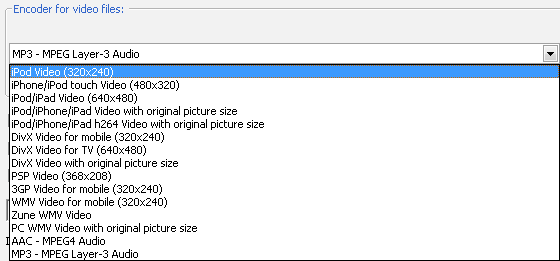How to shrink AVI files
From SoundTaxi
(Created page with "=== Introduction === AVI files may come from various sources and in various sizes. A full length AVI movie with large bitrate and resolution can take up gigabytes of harddrive sp...") |
|||
| Line 9: | Line 9: | ||
=== Select the needed output audio format=== | === Select the needed output audio format=== | ||
| - | + | Go to SoundTaxi settings and select one of the presets under "Encoder for video files" sub-section that start with "DivX Video..." - conversion profiles for AVI files. | |
| - | + | "DivX Video for mobile (320x240)" is the optimal format to shrink your AVIs for use on mobile phones or other portable devices. | |
| - | + | "DivX Video for TV (640x480)" is the format for shrinking AVIs for use on standard TVs (non High Definition models). | |
| + | If you have a HD TV or want to achieve the best quality possible,- select "DivX Video with original resolution". | ||
| - | You can | + | You can also customize "Compression Quality" for each of the above presets based on your requirements for output quality / size. |
[[File:Split_audio_off_video.png]] | [[File:Split_audio_off_video.png]] | ||
Revision as of 13:49, 31 August 2012
Contents |
Introduction
AVI files may come from various sources and in various sizes. A full length AVI movie with large bitrate and resolution can take up gigabytes of harddrive space and might be too much for your device's CPU. For this and other reasons, you may want to shrink AVI files to a more reasonable size. SoundTaxi is a great tool for shrinking AVI since it provides many bitrate presets for customizing to the output size you need without sacrificing quality.
Get the latest version of SoundTaxi
Install the latest version of SoundTaxi from out official web-site. Download it from here. The latest version includes up to date conversion profile which ensure best output quality and smallest output size.
Select the needed output audio format
Go to SoundTaxi settings and select one of the presets under "Encoder for video files" sub-section that start with "DivX Video..." - conversion profiles for AVI files. "DivX Video for mobile (320x240)" is the optimal format to shrink your AVIs for use on mobile phones or other portable devices. "DivX Video for TV (640x480)" is the format for shrinking AVIs for use on standard TVs (non High Definition models). If you have a HD TV or want to achieve the best quality possible,- select "DivX Video with original resolution".
You can also customize "Compression Quality" for each of the above presets based on your requirements for output quality / size.
Locate and transfer the output audio files
After you finish converting videos to the output format we specified in the previous section, the audio will be split off from the video and stored in the SoundTaxi output folder. You can right click the file in SoundTaxi and select "Locate converted file" to find it in Windows Explorer.
From there, you can listen to the audio files on your PC or transfer them to one of your devices.