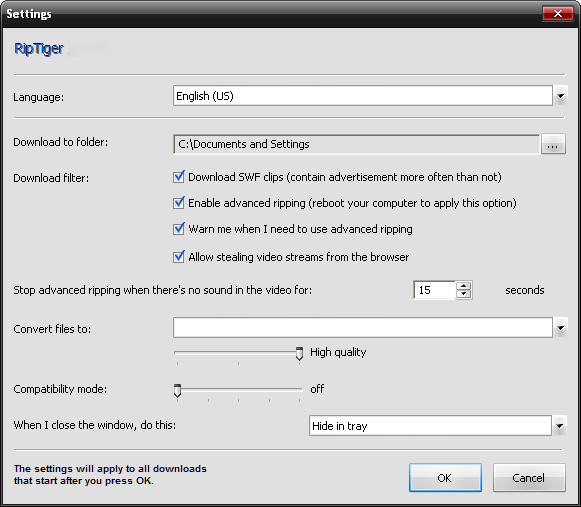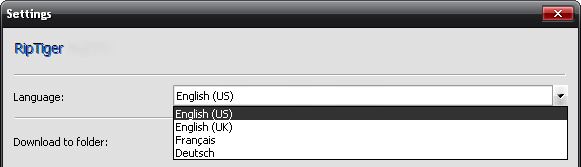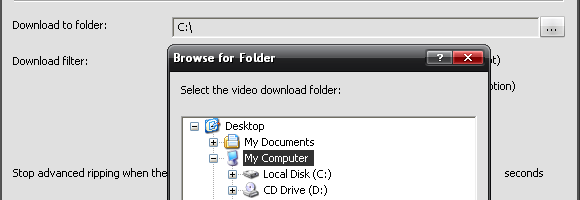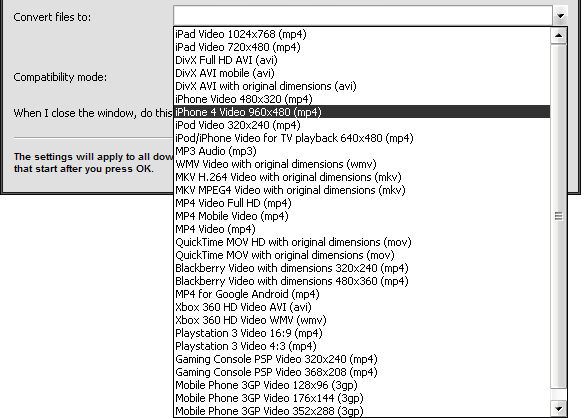RipTiger Settings
From SoundTaxi
(Difference between revisions)
(→Output folder) |
(→Download filter) |
||
| Line 15: | Line 15: | ||
==Download filter== | ==Download filter== | ||
[[File:Rt-settings4.png]] | [[File:Rt-settings4.png]] | ||
| + | |||
| + | *'''Download SWF clips'''. Specify if you want RipTiger to monitor and download SWF files. Some | ||
| + | SWF files contain video and presentation, but the vast majority contains advertisements. The | ||
| + | option is unchecked by default. | ||
| + | |||
| + | *'''Enable Advanced Ripping'''. An option for RipTiger Ultimate to enable or disable the Advanced | ||
| + | Video Ripping engine. Changing this option requires a reboot. You can learn more about this | ||
| + | feature on page 2 under “Introduction to Advanced Video Ripping”. | ||
==Output file format== | ==Output file format== | ||
Revision as of 11:19, 6 September 2012
Please configure RipTiger settings according to your needs before you start downloading and converting.
Contents |
RipTiger Settings
To open RipTiger Settings please click "Settings" button in the program window.
Language
Output folder
Specify a folder where you want RipTiger to save all your downloaded and converted videos.
Download filter
- Download SWF clips. Specify if you want RipTiger to monitor and download SWF files. Some
SWF files contain video and presentation, but the vast majority contains advertisements. The option is unchecked by default.
- Enable Advanced Ripping. An option for RipTiger Ultimate to enable or disable the Advanced
Video Ripping engine. Changing this option requires a reboot. You can learn more about this feature on page 2 under “Introduction to Advanced Video Ripping”.