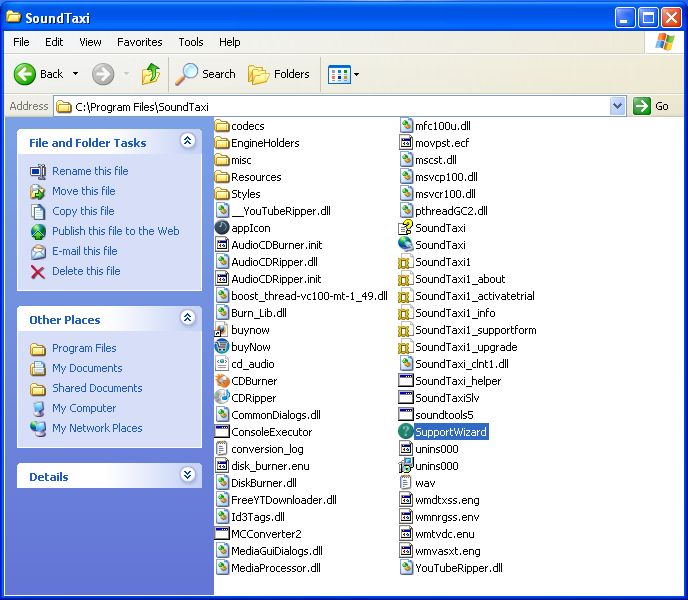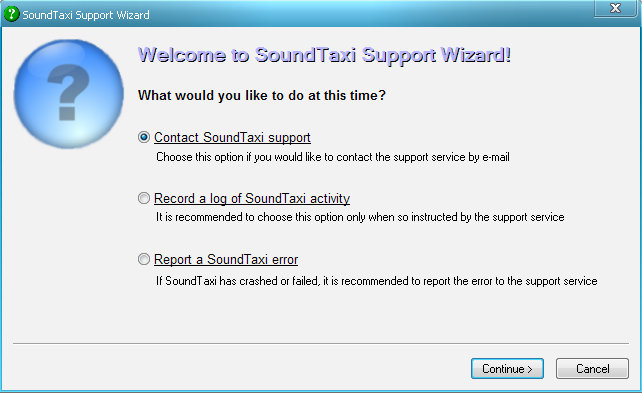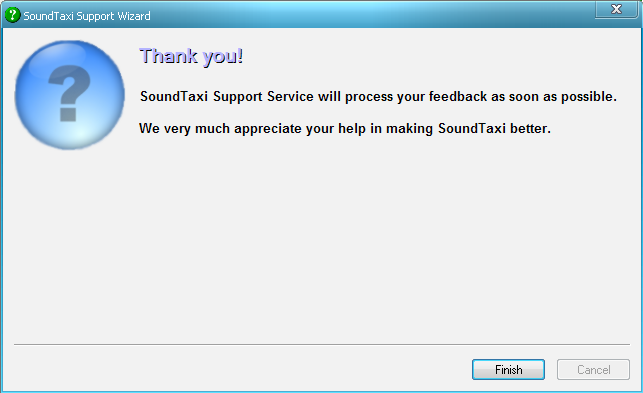SoundTaxi Support Wizard
From SoundTaxi
(Difference between revisions)
| Line 5: | Line 5: | ||
[[File:sw2.png]] | [[File:sw2.png]] | ||
<p>In the new window please activate all checkboxes (system information, crash reports, logs), enter your name, e-mail and a quick comment, then click on the "Send" button.<p>[[File:sw3.png]] | <p>In the new window please activate all checkboxes (system information, crash reports, logs), enter your name, e-mail and a quick comment, then click on the "Send" button.<p>[[File:sw3.png]] | ||
| - | This way your information will be send to us. | + | <p>This way your information will be send to us.</p> |
[[File:sw4.png]] | [[File:sw4.png]] | ||
Revision as of 16:23, 20 August 2012
Please open SoundTaxi working folder C:\Program Files\SoundTaxi and run SupportWizard.exe
In the Support Wizard window select "Contact SoundTaxi Support" and click "Continue" button.
In the new window please activate all checkboxes (system information, crash reports, logs), enter your name, e-mail and a quick comment, then click on the "Send" button.<p>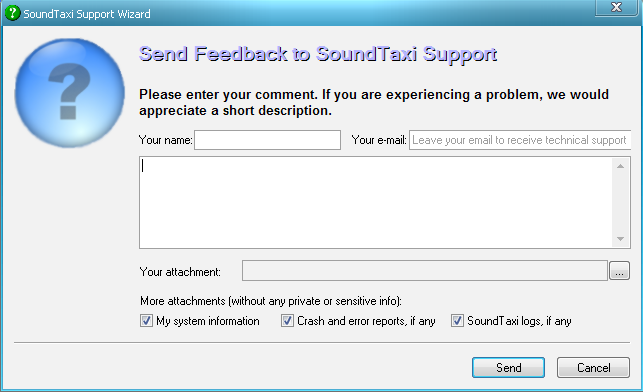 <p>This way your information will be send to us.
<p>This way your information will be send to us.
When support wizard was unable to send the report it must be stored as .zip file and SupportWizard must tell the path to that .zip. Please send us that .zip generated by SupportWizard.