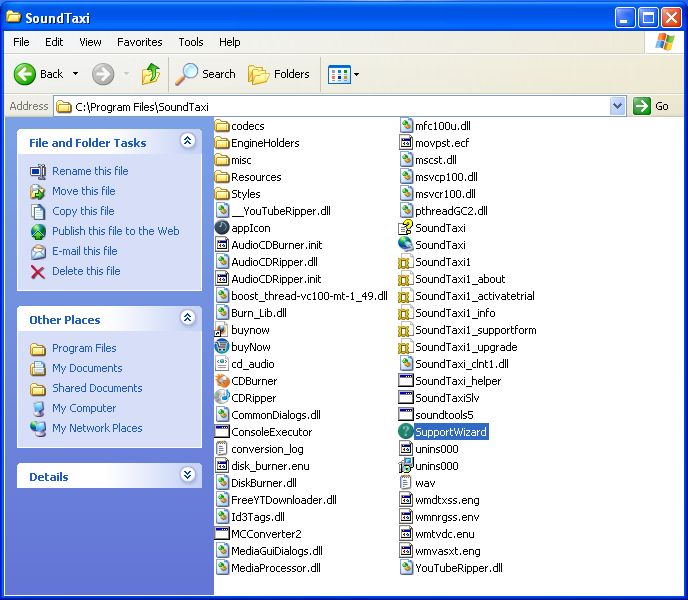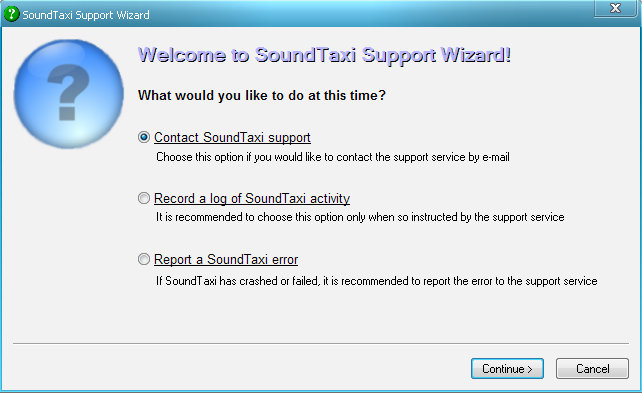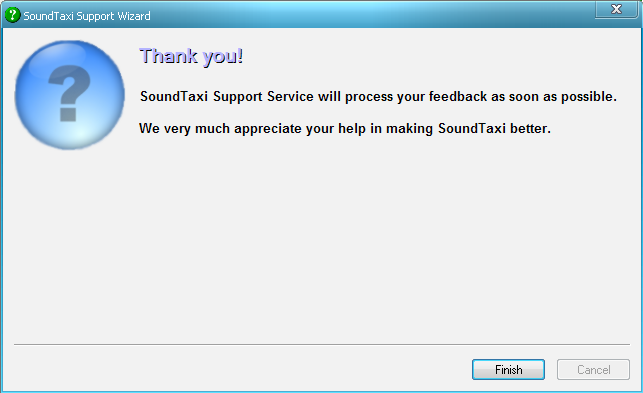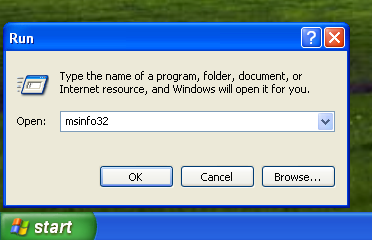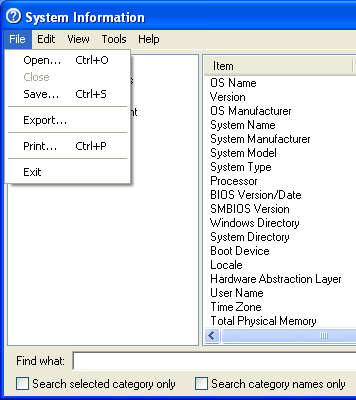SoundTaxi Support Wizard
From SoundTaxi
| Line 10: | Line 10: | ||
[[File:sw4.png]] | [[File:sw4.png]] | ||
| - | When support wizard was unable to send the report it must be stored | + | Due to some reasons and in rare cases support wizard can't send the report. |
| - | as .zip file and SupportWizard must tell the path to that .zip. | + | When support wizard was unable to send the report it must be stored as .zip file and SupportWizard must tell the path to that .zip. |
| - | + | All you need to do is to send us that .zip generated by SupportWizard. | |
Revision as of 16:18, 21 August 2012
The best way to generate log files for troubleshooting is to run SupportWizard.exe
Please open SoundTaxi working folder C:\Program Files\SoundTaxi and run SupportWizard.exe
In the Support Wizard window select "Contact SoundTaxi Support" and click "Continue" button.
In the new window please activate all checkboxes (system information, crash reports, logs), enter your name, e-mail and a quick comment, then click on the "Send" button.
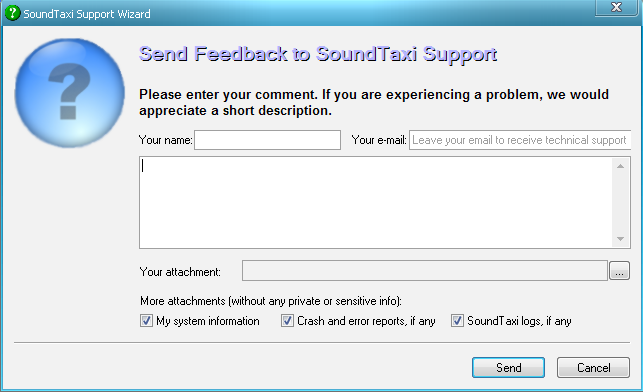
This way your information will be send to us.
Due to some reasons and in rare cases support wizard can't send the report. When support wizard was unable to send the report it must be stored as .zip file and SupportWizard must tell the path to that .zip. All you need to do is to send us that .zip generated by SupportWizard.
Please send me your system configuration report generated with msinfo32
(in RAR/ZIP archive if possible).
Click Start->Run-> type "msinfo32" there and click Enter.
When application starts, choose File->Export and save the data to the Text file.